 This morning, I gave you all a refresher on the SMART Board and Notebook software. I'm posting a couple of those tips here, so you can refer back.
This morning, I gave you all a refresher on the SMART Board and Notebook software. I'm posting a couple of those tips here, so you can refer back.- Open the file you would like to import into Notebook. I will use a pdf of a released TAKS test, but you could use any file.
- Act as though you are going to print the file. Either click on the printer icon, or go to File>Print. The print window should open.
- Select SMART Notebook Print Capture as the printer from the drop-down menu.
- Choose which pages you would like to "print."
- Click on the Advanced tab at the bottom of the window.
- Make sure Print as Image is selected. Otherwise, your pages could be a little fuzzy.

- Click OK to continue, as you normally would when you are printing.
- Your file will now be imported into a SMART Notebook file.
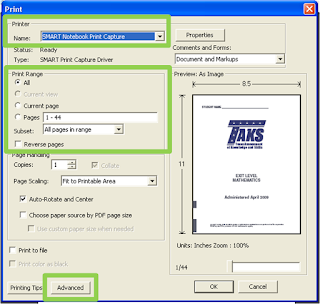
Your learners can now highlight, type, write, or whatever they need to do on top of the file. If you would like them to turn this in, have them go to File>Export>PDF to save it as a pdf file, which will include all of their annotations.
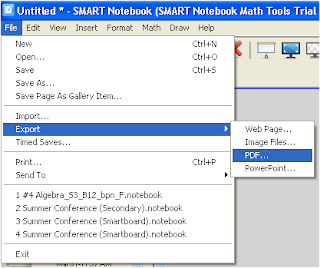
Another topic I mentioned was a new web-based version of Notebook software called Notebook Express. It is currently in beta release, but it is available to everyone. You can view SMART Notebook files via the web. You can create new files from this interface, although keep in mind that it is limited in functionality. Check it out!
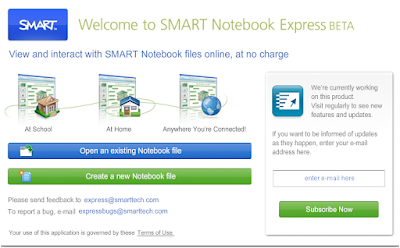
Also check out some of the ready-to-use Notebook files in the SMART Exchange. There could be something you could use for a workshop or modify for your own purposes.
Don't forget that we all have licenses for the new SMART Notebook Math Tools. If you would like to install them, send me an email, and I can get you the activation code.
These are just a couple of new tidbits of info for you, but I am full of information on how to use SMART Notebook with your learners. This would be an excellent addition to their presentation resources. Imagine how awesome presentations would be if the learners made them interactive or if they integrated the Notebook software more often in project development. I would LOVE to teach a workshop to your classes. Send me an email, and let's schedule it!



